How to open an app that hasn't been notarized or is from an unidentified
developer.
Enable "Anywhere" option temporarily via Terminal
From macOS Sierra 10.12 onward, the "Anywhere" option is unavailable
by default, but you can enable it via Terminal.
1.- Be sure to exit System
Preferences on your Mac.
2.- On Finder, click Go.
3.- Select Utilities.
4.- Double-click Terminal.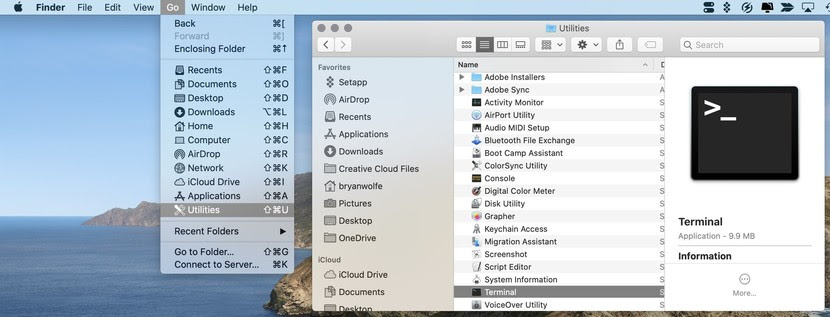
5.- Type of the following
command syntax: sudo spctl --master-disable
6.- Hit Return
7.- Authenticate with an admin
password.
8.- Hit Return.
9.- Exit Terminal.
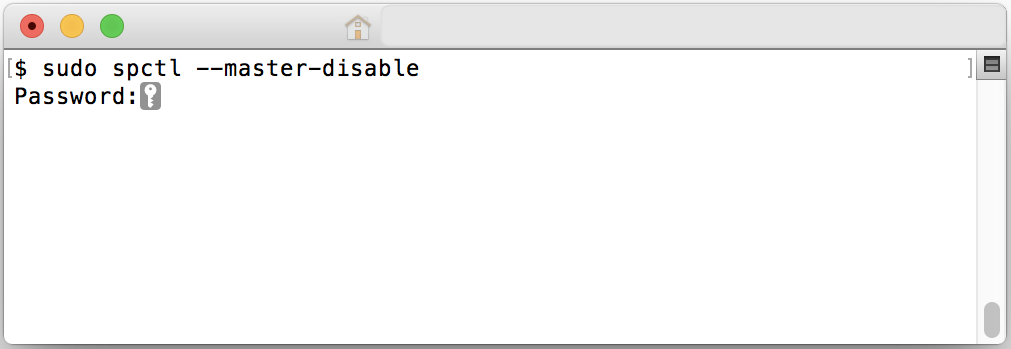
Now, it's time to allow your Mac to open
the .component / .vst
/ .vst3 app.
1.- Click on System
Preferences on
your Mac Dock.
2.- Choose Security
& Privacy.
3.- Tap the lock at
the bottom left of the screen.
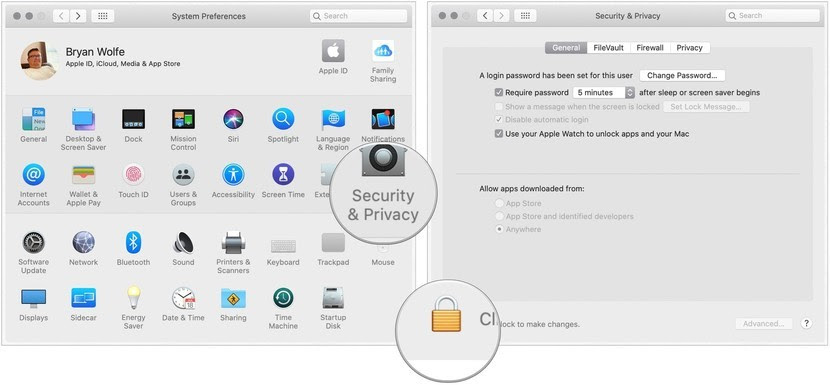
4.- Enter your password to
unlock Security and Privacy.
5.- Choose the Anywhere under
Allow apps downloaded from. Prior to making the change, this option
wasn't available.
6.- Click the unlocked
lock to keep the change.
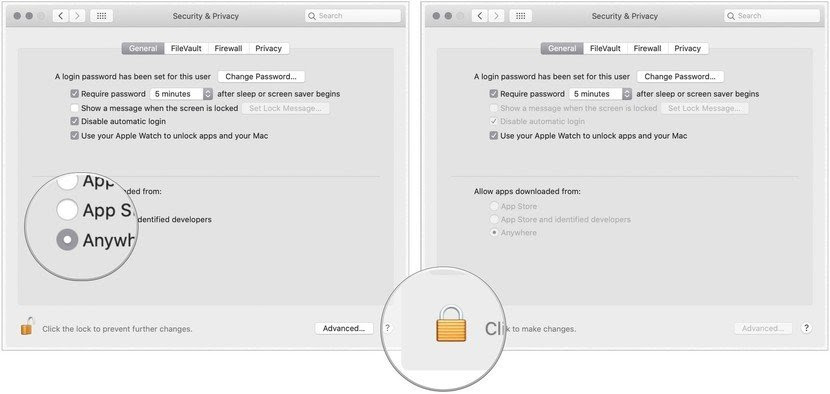
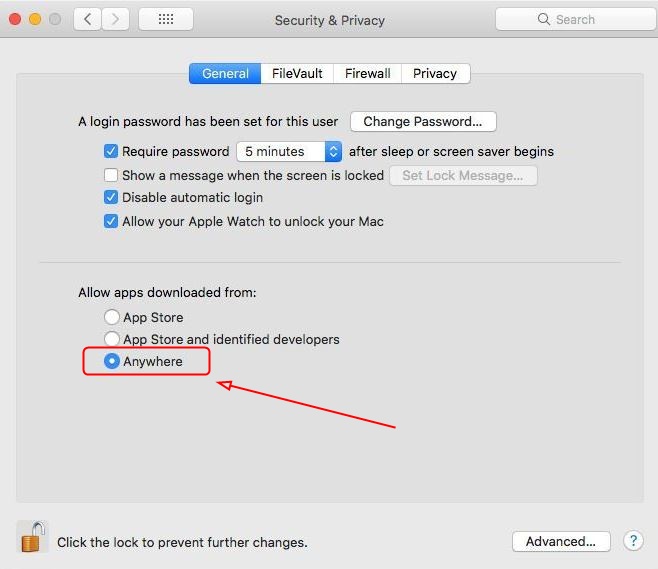
Restoring to the original setting
Once your AU, VST and VST3 plugins are running properly in your DAW, if you'd like to return to the default Gatekeeper settings, perform
these steps:
1.- Be sure to exit System
Preferences on your Mac.
2.- On Finder, click Go.
3.- Select Utilities.
4.- Double-click Terminal.
5.- Type of the following command syntax:
sudo spctl --master-enable6.- Hit
Return
7.- Authenticate with an
admin password.
8.- Hit
Return.
9.- Exit Terminal.
View the change - To confirm your Mac has returned to the default
settings:
Under Allow apps
downloaded from, notice the select is now App Store and identified
developers.
VST
is a trademark of Steinberg Soft- und Hardware GmbH
Mac™ is a trademark of Apple Inc.,
registered in the U.S. and other countries.
macOS is a trademark of Apple Inc.,
registered in the United States and other countries

