If you need to install Rosetta on your Mac
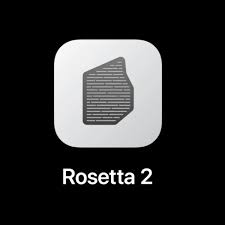




Rosetta 2 enables a Mac with Apple silicon to use Audio Units (AU), VST and
VST3 plugins built for a Mac with
an Intel processor.
Syntheway has upgrated most of its catalog for macOS with Apple
Silicon support in a major update
.
These
Audio Units, VST and VST3 plug-ins are now available as
Universal 2 binaries
that work on Intel Macs as well as natively on Apple Silicon Macs.
Currently, the
Audio
Effects
and the
Software Synthesizers
plug-ins are available for
Mac Intel processors or Apple silicon (M1, M2, M3, M4) in
Rosetta 2
mode.
Although Apple Silicon M1, M1 Pro, M1 Max and M2 chip processors are currently used in
latest-generation MacBook Air, MacBook Pro, Mac Mini and iMac models, the
company has started the transition from Intel x86-64 processors to their own
custom ARM processors. With the macOS v11.3 Big Sur has included Rosetta 2,
a software which permits many applications compiled exclusively for
execution on x86-64-based processors to be translated for execution on Apple
ARM processors.
Installing Rosetta
If you have a Mac with Apple silicon, you are
asked to install Rosetta the first time you open an app built for an
Intel-based Mac. Click Install, then enter your user name and password to
allow installation to proceed.
Alert: To open app, you need to install
Rosetta. Do you want to install it now?
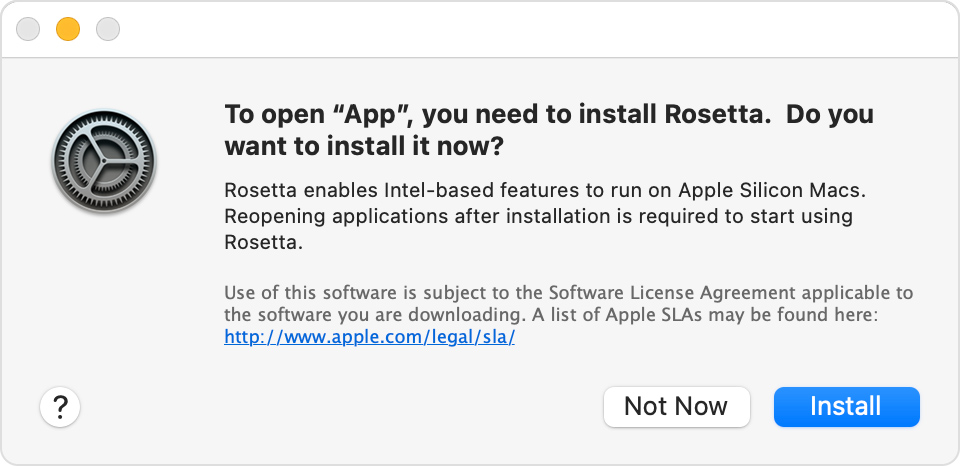
After installing
Rosetta, it is available to any other apps that need
it, so you will not be asked to install it again. If
you choose not to install Rosetta now, you will be
asked again the next time you open an app that
requires Rosetta.
Using Rosetta
Rosetta is not an app that you need to open.
Rosetta works automatically in the background whenever you use an app built
only for Mac computers with an Intel processor. It translates the app for
use with Apple silicon.
In most cases, you won't notice any
difference in the performance of an app that needs Rosetta. But you should
contact the app developer to inquire about a version that can natively use
the full power and performance of Apple silicon.
Which of your apps need
Rosetta?
You can use Get Info to
identify apps that need Rosetta or can use Rosetta:
-
Select the app in the Finder.
-
From the File menu in the menu bar,
choose Get Info.
-
See the information labeled Kind:
- Application (Intel) means the
app supports only Intel processors and needs Rosetta to work on any Mac with
Apple silicon.
- Application (Universal) means the app supports both Apple silicon
and Intel processors, and uses Apple silicon by default.
For universal apps only, the Info window
includes the setting “Open using Rosetta.” This setting enables universal
apps such as web browsers or email apps to use plug-ins, extensions, and
other add-ons that haven't been updated to support Apple silicon. If a
universal app doesn't recognize an add-on that you installed for the app,
you can quit the app, select this setting, and try again.
About third-party Audio Unit compatibility in
Logic Pro and Final Cut Pro on Mac computers
with Apple silicon
Learn about using third-party Audio Unit
plug-ins and external devices with Logic Pro and Final Cut Pro on Mac
computers with Apple silicon.
Audio Unit plug-in compatibility
Logic Pro and Final Cut Pro support most Audio
Unit v2 and Audio Unit v3 plug-ins on Mac
computers with Apple silicon, whether or not the
plug-in was built for use with Apple silicon.
Logic Pro and Final Cut Pro also support AUv3
Audio Unit plug-ins that support iOS, iPadOS,
and Mac computers with Apple silicon.
If
you're using an Audio Unit plug-in that wasn't built for Apple silicon,
Logic Pro or Final Cut Pro recognizes the plug-in only when Rosetta has been
installed.
To install Rosetta for Logic Pro, quit Logic Pro
and follow these steps:
1.- From the Finder menu bar, choose Go > Go to
Folder.
2.- Type “/System/Library/CoreServices/Rosetta2
Updater.app,” then click Go.
3.- Double-click Rosetta 2 Updater, then follow
the prompts to install Rosetta.
To install Rosetta for Final Cut Pro, follow
these steps:
1.- In Final Cut Pro, choose Help > Install
Rosetta.
2.- Follow the prompts to install Rosetta.
Audio Units™ is a trademark of Apple
Inc.
VST
is a trademark of Steinberg Soft- und Hardware GmbH
Mac™ is a trademark of Apple Inc.,
registered in the U.S. and other countries.
macOS is a trademark of Apple Inc.,
registered in the United States and other countries

